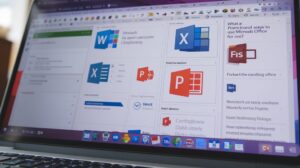What Are the Official Ways to Use Microsoft Office for Free?
Microsoft Office is a powerhouse productivity suite applied everywhere, both in professional and educational circles. While expensive to acquire the complete suite, there are indeed official ways of getting your hands on Microsoft Office for free. This article will explore those methods to ensure you can get the most out of Microsoft Office without breaking the bank.
What Are the Official Ways to Use Microsoft Office for Free?
1. Office.com (Web Version)
Office.com offers a free, online-only version of Microsoft Office.
How to Use:
Head on over to Office.com
Log in with your Microsoft Account or create one for free.
Available Apps:
Word, Excel, PowerPoint, Outlook, OneNote, and many more.
Key Features:
Basic functionality of Office apps, accessible from any device with an internet connection.
Collaboration features to work with others in real-time.
2. Microsoft 365 Education
Overview: Microsoft 365 Education is free for students, teachers, and faculty.
Eligibility:
Eligible if one has a valid school email address
How to Access:
Go to the Microsoft Education page.
Sign up with your school email.
Available Apps
Word, Excel, PowerPoint, OneNote, Microsoft Teams, and other classroom tools.
Key Features
Full access to premium Microsoft Office apps.
Tools tailored for educational purposes.
3. Mobile Apps
Overview: Microsoft offers mobile apps free for iOS and Android.
How to Access:
Download these applications from the App Store or Google Play.
Login with your Microsoft account.
Available Applications:
Word, Excel, PowerPoint, and much more.
Key Features:
Free usage, for the most part, on mobile.
Excellent to get productive on-the-go.
4. Free Trials
Description: Microsoft provides a free trial run for 1 month of Microsoft 365, full usage of advanced features included.
How to Find It:
Go to the page of Microsoft 365.
Sign up for the free trial.
Note:
Make sure to cancel before the trial ends to avoid charges.
Key Features:
Complete suite of Office apps, plus some additional services like OneDrive and Skype.
5. Utilize a Licensed Computer
Overview: Free access to licensed versions of Microsoft Office are offered in public locations.
Where to Find:
Public libraries, community centers, or your workplace.
Key Features:
Full Office applications on shared computers.
Learn More Resources
Official Microsoft Office Website: Office.com
Microsoft 365 Education Information: Microsoft Education page
Mobile Apps:
Download from App Store
Download from Google Play
Frequently Asked Questions
1. What is not available on Office.com?
Features are strictly available on the web-based Office.com, not being as powerful as features in the PC version of it. Advanced functionality like Excel macros or some of the design elements within PowerPoint will not be available.
2. Is Microsoft free to use offline?
The online version does require an internet connection, but one can download the files and thus enable offline editing in any application: from Google Docs to OpenOffice.
3. Is Microsoft 365 Education available from anywhere?
Yes, but availability and eligibility may vary depending on your country and educational institution.
4. Must I pay a subscription for mobile applications?
The core capabilities within Microsoft Office mobile applications are free; however, some premium features do require a subscription to Microsoft 365.
5. How long can I use the Microsoft 365 free trial?
The free trial lasts for 1 month. Remember to cancel before the trial period ends so you aren’t automatically billed.
Tags: Free Microsoft Office, Office.com, Microsoft 365 Education, Free Office 365, Office 365 Mobile Apps, Free Microsoft Word